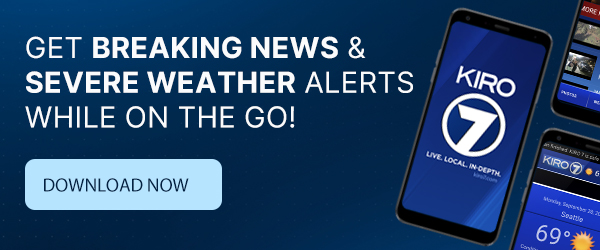If you’re like most people and use your smartphone for pretty much everything in your life — from taking photos to managing your finances — then you’re probably familiar with that frustrating alert warning you there’s “not enough storage” to download or do anything else until you free up some space.
Seriously, it’s the WORST!
But the good news is that there are a few easy tips and tricks to prevent that stressful alert from constantly ruining your day.
What to delete when your phone runs out of storage space
First, check your storage and figure out what’s taking up so much space.
On an iPhone, go to Settings –> General –> Storage & iCloud Usage. That will show you how much space you’re currently using and how much you have left. When you click on Manage Storage, you’ll be able to see exactly which apps and files are using up the most storage space.
Messages app
If you do a lot of texting, your messages are probably taking up a lot more storage space on your phone than you realize. When I recently checked mine, my messages were using 3.2GB of space!
And it’s not the messages themselves, it’s all the files — like photos, GIFs, videos etc. — that take up a lot of storage space. Plus, iPhones come with a default setting that keeps messages on the device forever, including all those giant files hidden in every message conversation that you’ve never manually deleted.
How to free up space
If you want to clear out some of this clutter, it’s pretty easy to delete file attachments from messages. Just click on a message conversation –> tap the “i” icon on the top right of the screen –> then you’ll see two tabs at the bottom — one for “Images” and another for “Attachments.” To delete files, hold down on one of the images or attachments –> click “More…” –> and that will allow you to select everything you want to get rid of and mass delete it all at once!
You can also change your settings so that messages aren’t saved forever, which will prevent the app from taking up so much space in the future.
Go to Settings –> Messages –> Message History –> Keep Messages –> then choose how long you want your phone to store your texts and iMessages.
Read more: 9 computer hacks you wish you knew sooner
Podcasts
If you subscribe to a lot of podcasts, your Podcast app is probably taking up a lot of space — especially if you haven’t changed the settings. The Podcast app comes installed with default settings that automatically download all new episodes to your device.
Totally unnecessary! You don’t need all of these files saved on your phone all the time. If you know you want to listen to a particular episode when you won’t have Wi-Fi, and don’t want to use up your data to stream it, that’s when you should download the file to your phone. Otherwise, you can simply go to the “My Podcasts” feed in the app to listen to any podcast or episode at any time — and as long as you’re connected to Wi-Fi, you’re all set.
How to free up space
Updating your preferences for the app will prevent it from taking up so much space in the future.
Go to Settings –> Podcasts –> and from there you can update each default setting.
Photos & videos
I recently had nearly 5,000 photos and videos stored on my iPhone — such a waste of space! Especially considering the fact that every single file was backed up somewhere else…
Anything you don’t need on your phone can easily be backed up somewhere else — and for free. Here are a few options:
- Back up photos, videos and any other files on your computer.
- Use a free storage service like Google Photos — the free app automatically backs up your files, stores them on Google's servers and then allows you to delete them from your device, which will free up a lot of space.
- Back up important files in two separate places: If you use a cloud service, make sure to also back up any important files you don't want to lose as hard copies somewhere else — either on your computer or on an external hard drive.
- Amazon Prime
- iCloud Photo Library
- Microsoft Office 365 Personal
Here are more free and cheap ways to get extra storage space!
The iTunes trick…
If you’re desperate for storage space and can’t find anything to delete, there’s a secret trick that can free up space for you.
Go to your iTunes app and attempt to rent a movie — but make sure the movie file exceeds the amount of storage space you have left. When you click "Rent" it will prompt an alert notifying you that you don't have enough storage space left. The alert will give you two choices: OK and Settings — tap Settings. Then go to General –> Storage & iCloud Usage — and you should already notice that your phone has more available space than it did a few seconds ago.
That’s because Apple automatically kickstarts the process for you — removing old data, cookies and other app history logs that you no longer need.
FYI: Your iPhone calculator has a backspace function... 😯 https://t.co/qwzGwgYBYp #commoncents #clarkyourlife #lifehacks #iphone pic.twitter.com/TgCsZdcNAS
— Alex Thomas (@TheAlexSadler) May 9, 2017
Clark.com